Standards, 2.1.2 Organize knowledge so that it is useful, 2.1.4 Use technology and other information tools to analyze and organize information and 3.1.4 Use technology and other information tools to organize and display knowledge and understanding in ways that others can view, use and assess, fall under the category of Manage & Organize for websites chosen in 2012 which includes Remember The Milk. Registration and use of Remember The Milk is free of charge. Some, but not all, of the ways this service can be used are apps for iPad, iPhone, add tasks with Siri, Android, Gmail, Microsoft Outlook, Blackberry, Twitter, Google Calendar, iGoogle Gadget, a Mobile version and a quick add bookmarklet.
This web 2.0 application is no new-kid-on-the-block, having blog archives back to October of 2005. Posts on this blog fall under the headings of tips and tricks, new features, updates, behind the scenes, interviews and buzz and features apps. Under the Help tab at the top of the home page is an extensive FAQ section searchable by keyword.
To register for use of Remember The Milk enter in your first and last name, email address, username and a password. A link to confirm your email address is sent immediately. Log in and you're good to go. (You can also sign in with Facebook and Google.)
For the first log in you are taken to the Tasks screen. The bar in the upper right-hand corner lists option tabs; Overview, Tasks, Locations, Contacts, Settings, Help and Logout. Beneath those are
List, Share and Publish folders. To the left is the working area, which under Tasks provides tabs (folders of task lists) for Inbox, Personal, Study, Work, Sent and All Tasks.
I clicked on the Try out Remember The Milk heading to begin. On the right the screen image changed to reflect a series of nine choices. I decided to add some tasks of my own by moving back to the task line and typing in a phrase.
Once the title is typed in, simply press the "enter" key. As you mouse over your list of task titles, the options (task details) on the left shift accordingly. If you want to make changes click on the task title, giving it a check mark.
To help you in entering in the information for a detail correctly, for some when you click on one of the options, a hint will appear below the box. For example enter in your date as August 5 or tomorrow or next Tuesday. Time must be entered in as 30 minutes or 2 hours.
To add a location to your task you must first go to the top of the screen and click on Locations. Enter in the address of the location. When the green tab appears on the map, click on it naming your location and save.
One URL link can be added to that detail. Your task can be shared with contacts, contacts with groups you have created or you can invite people to become a contact or member of a group. (See list of actions below or click on Contacts at the screen top)
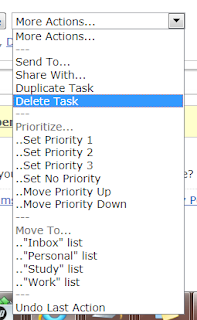 Once entered in tasks can be selected by: all, due today, due tomorrow, overdue or none. When a user is looking at the tasks in one of the folders those can also be ordered by priority, due date or task name. If you should happen to put a task in the wrong folder click on more actions to not only move the task but to read all of the other choices available.
Once entered in tasks can be selected by: all, due today, due tomorrow, overdue or none. When a user is looking at the tasks in one of the folders those can also be ordered by priority, due date or task name. If you should happen to put a task in the wrong folder click on more actions to not only move the task but to read all of the other choices available.Moving up to the upper right-hand corner, choosing Overview shows you tasks for today, tomorrow and overdue as well as the ability to click on a weekly planner enumerating your task lists. A task cloud is shown which is a visual depiction of your task lists giving you the choice of clicking on one of those words to direct you to related tasks. There are two separate buttons on this screen that will take you to your tasks.
Under the Settings button you can alter your name, password, email address, date and time format, how tags are shown, your country and language or time zone (to name a few). More specific settings can be made for your lists, tags, and locations. Under the reminders settings several formats are available for sending notices to your email address about specific tasks.
Remember The Milk covers all the bases when it comes to managing tasks. The image of sticky notes on every available surface will be a thing of the past. The variety of apps coupled with the share feature make this a smart, easy pick for group projects. The ability to edit at all levels is a huge plus. Being able to print notes for individual tasks in another nice added feature. I can understand why this web 2.0 app made the 2012 Best Websites for Teaching and Learning list.
Below is a screen capture of a task list in progress.








Your article help me. Thanks
ReplyDelete