 Twice last week one of my favorite people for learning about new websites and apps, Heather Moorefield, Education Librarian at Virginia Tech and chairperson for the American Association of School Librarians Best Websites for Teaching & Learning sent out tweets about a web 2.0 application she feels is worthy of exploration. The original platform Booktrack: Soundtrack for Books was officially launched on January 5, 2012. The company launched their dedicated education platform on March 21, 2014. It is called Booktrack Classroom. In their about section they state:
Twice last week one of my favorite people for learning about new websites and apps, Heather Moorefield, Education Librarian at Virginia Tech and chairperson for the American Association of School Librarians Best Websites for Teaching & Learning sent out tweets about a web 2.0 application she feels is worthy of exploration. The original platform Booktrack: Soundtrack for Books was officially launched on January 5, 2012. The company launched their dedicated education platform on March 21, 2014. It is called Booktrack Classroom. In their about section they state: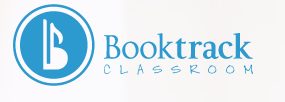 Booktrack Classroom is an exciting new technology that synchronizes audio with text to create an immersive reading experience.
Booktrack Classroom is an exciting new technology that synchronizes audio with text to create an immersive reading experience.When first accessing the home page the navigation bar along the top invites you to go to separate pages if you are teachers, parents, need help, want to log in or click on the free to use button. You can also view a short video about the site, read six research-based features, and visit another page as a student. At the bottom of the home page you can read the about section, the teachers' blog, a lesson plan library grouped by elementary, middle and high school ages, press releases, university studies, the terms of service and privacy policy (very detailed) and go to the download page.
To begin using the site I clicked on the green Free to Use button. A new window opens with several choices, bookshelf, create, register, login and help, available at the top. I clicked on the register tab. A form pops up asking you for your display name, email address, and password. You need to read and accept the terms of service and privacy policy. An account confirmation email is sent immediately. You should note that students under the age of 18 need to have a parent or guardian read and accept the terms of service and privacy policy before they can use this site. This was stated in the terms of service.
When your account is created and you have logged in, you can then create a classroom. For the purposes of this review I will only have a single student. When I selected the + Add a Class button a new window opens. You are asked to enter in a class name, country, school, grade year, school year and a rating.
Once you save your class, you can add student first and last names. I then clicked on the student details tab. Enter in a student's name, clicking add when you are done. As you can see in the images below you have the option to choose a common password, and select all to block, unblock, delete and change password. I have added one student. It shows their name, login name and assigned password.
To continue with my tour of Booktrack Classroom I selected the Bookshelf tab. At this new window you can view previously created Booktracks. They are grouped by content, genres, styles, and languages. They each have star ratings. If you choose to read one the second image below appears on your screen. When clicking on read the third image appears advising you on the options for reading the selection. Simply click in the middle to start.
I then went to the top navigation bar choosing create. Again an overlay with complete, easy-to-understand instructions appears. Click anywhere to begin. First you type in a title for your chapter, then type in or copy and paste the text. You can make any of the text bold or in italics. There is an undo and redo option.
Before moving to sound I did select save. Upon clicking on the sound tab a new overlay appears giving you more instructions. Click anywhere to start. After your text is highlighted you can choose between music, ambience and effect.
With your choice made more options appear above the highlighted text. You can change the track, adjust the volume, the fade in and fade out seconds, choose to loop or delete. Plus at any time you can view your work in the reader. Again before clicking on publish I saved my work.
At the publish screen you add a title, the author and creator are entered in for you, a description, genre, type, rating and language. You retain the copyright of everything which you held prior to creating this Booktrack. When you select to create a cover, you are adding text with font style options, font size choice, font color and bold or in italics text. Clicking adds the text box. Double clicking allows you to make changes. You can upload a cover image from your computer or browse through their gallery.
You can save, publish or delete your final work. Choosing publish causes a new window to open asking in which class you would like the Booktrack placed based on your rating. Make sure you place a check mark in the correct library box; otherwise your Booktrack will not appear on a bookshelf. Once a Booktrack is on a bookshelf it can be read.
This application makes the reading of your writing much more engaging; actually fascinating. Including sound with your written words gives them an emotional edge. I highly recommend you give Booktrack Classroom a try. My Booktrack, because I created a teacher account, is only available to me and my students. You can go to the site and read other previously created Booktracks. I do have a question submitted to see if I can make my Booktrack available to others. UPDATE In order to make a Booktrack available to the public, you need to use the original global platform linked above.

















No comments:
Post a Comment