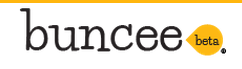 Buncee was originally designed out of a desire by the Daniella Maria Arturi Foundation to have an online application to send a creative, interactive and personal message of thanks. It's their goal to have buncee be the next generation of digital communication and content sharing. Uploaded photographs and online images, text, drawings, video, and audio can be included in a buncee.
Buncee was originally designed out of a desire by the Daniella Maria Arturi Foundation to have an online application to send a creative, interactive and personal message of thanks. It's their goal to have buncee be the next generation of digital communication and content sharing. Uploaded photographs and online images, text, drawings, video, and audio can be included in a buncee.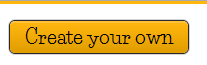 On the home page of buncee you can access (by clicking on tabs across the top) the About section (About, How To, buncee gallery, Mobile Apps, Follow buncee, In The News, Media Resources, buncee Team, Privacy, Terms and Contact Us), Categories (28 headings), Find Us (Facebook, Twitter, Tumblr, Pinterest, LinkedIn and their blog), a search box and a link to the Daniella Maria Arturi Foundation. Many examples from assorted categories are shown; lots of ideas in which to use this service. I decided to jump right in by clicking on the yellow Create your own button.
On the home page of buncee you can access (by clicking on tabs across the top) the About section (About, How To, buncee gallery, Mobile Apps, Follow buncee, In The News, Media Resources, buncee Team, Privacy, Terms and Contact Us), Categories (28 headings), Find Us (Facebook, Twitter, Tumblr, Pinterest, LinkedIn and their blog), a search box and a link to the Daniella Maria Arturi Foundation. Many examples from assorted categories are shown; lots of ideas in which to use this service. I decided to jump right in by clicking on the yellow Create your own button.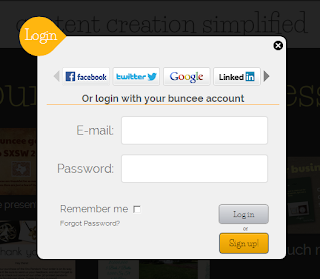 A new smaller screen appears allowing you to log in with a variety of social networks, your buncee account or sign up. To sign up you need to give your first and last name, a user name, email address, password, birth date and gender. You need to have read and agree to the Terms of Service and Privacy Policy. Users do need to be 13 years of age. A welcome email appears in your inbox immediately.
A new smaller screen appears allowing you to log in with a variety of social networks, your buncee account or sign up. To sign up you need to give your first and last name, a user name, email address, password, birth date and gender. You need to have read and agree to the Terms of Service and Privacy Policy. Users do need to be 13 years of age. A welcome email appears in your inbox immediately.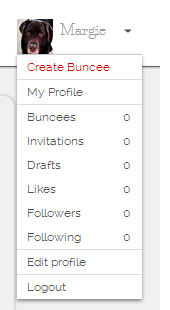 Along the top of the home page on the right your picture and first name now appears. You can edit your profile (change picture, password, keep profile information public or private) keep track of interactions and logout. It's now time to create.
Along the top of the home page on the right your picture and first name now appears. You can edit your profile (change picture, password, keep profile information public or private) keep track of interactions and logout. It's now time to create.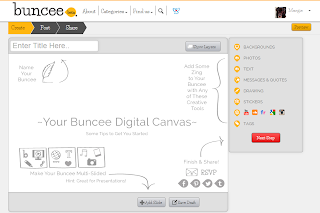 Your buncee digital canvas is an easy-to-use workspace.
Your buncee digital canvas is an easy-to-use workspace.You can design one or more slides. For each add a title. For your background you can choose from the buncee possibilities, upload your own or simply select a plain color.
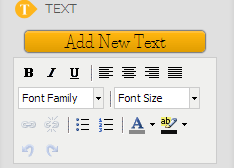
Images can be uploaded with a link attached. When adding text an animation gives you hints on the screen while on the right are your choices. Being able to add a link to your text is a plus. To add a link you must highlight the text for that option to appear.
At any time if you wish to edit any item simply click on it. You can edit, delete or rotate. I would recommend periodically clicking the Save Draft button. More slides can also be added from your digital canvas.
Messages and quotes are buncee generated in different fonts. If you so desire you can insert a drawing or add themed stickers. This has definite appeal if you are designing a specific message. (Education stickers have been included.)
To add other multi-media elements type in your keywords. Click on the available icons, YouTube, SoundCloud, Flickr, Google and Instagram. Thumbnails will appear in the results. You can select any of them or type in a URL link. Click insert. For ease in searching be sure to add tags.
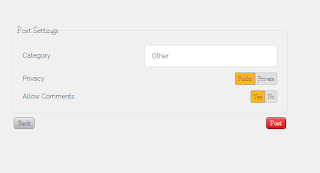
When your buncee is completed click on the Next Step button. You are taken to a window where you can place your buncee in a category, change the setting to public or private, and whether you want to allow comments or not. Once completed, click Post. (You might want to click the Preview button in the upper right-hand corner first.)
At this final window you have many options. If your buncee is an invitation you have the potential for RSVP. You can enter in a list of email addresses and write a message. Your buncee can be shared on Facebook, Twitter, Pinterest, Tumblr and embedded using HTML code. And you can still go back to Create!
Here is the buncee I created after hearing the Kate Greenaway Medal announcement this morning.
Within seconds of my posting I had a viewer comment. On the left of your buncee are still more choices. The ability to save the buncee slide on your computer and convert as a PDF file is a huge bonus.
Without a doubt I am glad Larry Ferlazzo included buncee on his new list. This application is perfect for the educational setting. It could be used to do visual booktalking, reader responses, mini-research, sending announcements and assignments to students. The possibilities are only limited by your creativity. This is definitely going in my virtual toolbox.



Hi there -
ReplyDeleteThanks so much for trying out buncee and for sharing this well written walk through of the web tool. We are so glad that you found it to be a great tool for the educational environment - that is exactly what we are striving for! And we love the examples use cases that you mentioned at the end - such as the reader responses, visual booktalking and more.
If you, your colleagues or readers have any feedback or questions in the future, please feel free to reach out to us at info@buncee.com, or to me directly at manasi@buncee.com. It's always great to hear from our users, so thank you for your blog! :) http://www.buncee.com/viewbit/36943.
Manasi - Dir. Business Development, buncee
You're most welcome. And thank you. This is a web tool that should find a home in many educational settings. Thank you for stopping by my blog and for the contact information.
DeleteThis comment has been removed by the author.
ReplyDelete