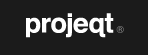 dynamic presentations for a real-time world.
dynamic presentations for a real-time world.Upon signing up for an account you are asked for your full name, a desired username, email address, password and acceptance of the Terms of Service. (Due to statements in the TOS users under the age of thirteen must have parental or guardian consent to use this site.) A confirming email is sent immediately. Across the top of the page are links to the Home page, Features of this application, Examples of other Projeqts and the Blog which contains updates to the site and newer examples.
An "overview" screen appears upon logging in. Links frame the page giving you: two options for editing your profile, a way to manage your account information, a Vimeo tutorial on Projeqt, a listing of keyboard shortcuts, help/support and a way to contact Projeqt. Click the blue create a new projeqt button to begin.
At the next screen you are asked to title your new Projeqt and enter in an optional description. Following is your creativity space where you can view all projeqts, the design options and projeqt settings. Along the bottom you can access your clipboard.
When, for example, creating a title slide you state the title, a description, tags, position of the title on the slide, color settings (default or your choice), a background image, cropping, transparent background or the addition of a link to the slide. Once created a slide can be edited, copied or deleted. Slides can contain documents, images, a title or text as well as items from Twitter, Facebook, an RSS feed, YouTube, Vimeo, SoundCloud, Google Maps, Google Docs, Instagram, Flickr, Pinterest, Foursquare or Spotify.
When a Projeqt is completed it can be edited, deleted or duplicated. To embed a Projeqt simply copy either the small or large HTML code provided. I created a Projeqt listing those books read to date in my Book-a-Day Challenge for the summer of 2012.
With a Projeqt stacks, a group of slides added to an initial slide, can be created You can work in Projeqt on your laptop computer, tablet or mobile phone. Rather than creating a Projeqt from scratch you can also upload a previous presentation and incorporate it into Projeqt.
The dashboard for creating a Projeqt was easy to understand; moving slides within a presentation was as simple as click and drag. I highly recommended Projeqt to be placed in your virtual toolbox. I can't wait to see how an uploaded project works within this application.




No comments:
Post a Comment