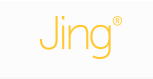 Capturing any size portion of your screen, sharing those screenshots on your blog, website, a social network, or via email, marking up those screenshots with an arrow, text box, highlight or picture caption, and when you send a screenshot to a place like Flickr a hyperlink is placed on your clipboard for instantaneous pasting, are all special features of Jing. With Jing a short video (five minutes) can be made of what you say and do (mouse movements) on any given screen. Whether your platform is Windows or Mac the software download is done within minutes.
Capturing any size portion of your screen, sharing those screenshots on your blog, website, a social network, or via email, marking up those screenshots with an arrow, text box, highlight or picture caption, and when you send a screenshot to a place like Flickr a hyperlink is placed on your clipboard for instantaneous pasting, are all special features of Jing. With Jing a short video (five minutes) can be made of what you say and do (mouse movements) on any given screen. Whether your platform is Windows or Mac the software download is done within minutes.With installation complete a tutorial pops up on your screen. When the tutorial is completed you will be asked to create an account by giving an email address, display name, password and country. By creating an account sharing is faster, secure and you are given a sizable amount of free space.
A sun, a yellow circle, will always be displayed top and center of your screen when Jing is open. When you mouse over the sun three "rays" pop out; representing capture, history and more. When the + sign, capture, icon is clicked a grid appears. Size it over the area you wish to capture by clicking and dragging.
When you release your mouse several other options appear on the screen. Left to right they are: capture image, capture video, redo selection, and cancel. The size of your screen capture is also shown.
Initially I choose capture image. A new screen pops up with a series of icons on the left and bottom of that screen. Using icons on the left you can add an arrow, text, frame, highlight a portion of the screenshot, change your tool color, undo and redo. At the bottom of the capture options are: share via Screencast.com, save, copy, cancel or customize Jing buttons.
When adding text to the screen capture there is a fairly large selection of font choices. Text size can be made smaller or larger. There are nine basic colors for the tools or you can customize the color. Each item added to the image can be sized using any of the four corners. Delete an item by using the undo arrow.
When selecting the save button your completed screen capture is downloaded to your computer and a URL link is placed on your clipboard. If I wish to share it using Screencast.com another file is created and it is viewed from that site at this link. When I now click on the history ray of the sun, all the screen captures are shown, the one on my computer and the one located at Screencast.com. My initial screen capture is of an interactive site about passengers aboard the Titanic.
If I wish to embed the screen capture in my blog with HTML code I need to do it via the TechSmith product, Screencast.com, 2GB of space is free. Easy instructions for completing this process are supplied on site.
I decided to visit another interactive website regarding the history of the building of the Titanic and do a video capture. Here is the link to that video.
Jing is an excellent web 2.0 application, easy to use, versatile and impressive.




No comments:
Post a Comment