TEDEd, free to use, states in their About section:
- TED believes passionately that ideas have the power to change attitudes, lives, and ultimately, the world.
- Within the growing TED-Ed video library, you will find carefully curated educational videos, many of which represent collaboration between talented educators and animators nominated through the TED-Ed platform.
- This platform allows users to take any useful educational video, not just TED's, and easily create a customized lesson around the video.
To register for TEDEd (you must be 13 years of age) enter in your first and last name, email address and a password. You can also sign in using your Facebook account. You will immediately receive a confirmation email to activate your account.
Working through the options along the top of the page left to right, I choose the Tour.
On the Tour page the first thing you can view is this explanatory video. It gives you an overview of options in using the website. Beneath the video is a screenshot of a lesson video, describing all the elements.
On the Tour page the first thing you can view is this explanatory video. It gives you an overview of options in using the website. Beneath the video is a screenshot of a lesson video, describing all the elements.
The Blog page provides daily highlights and insights about TEDEd. On the Get Involved page there is a form for nominating an educator, recommending an animator, submitting a lesson and giving general feedback. A search bar and items grouped by topic allow for users to get more information within the FAQ section.
When you choose the Series tab you are taken to a page divided into blocks. Each block is titled and states the number of videos within that particular heading. When you click on the number of videos shown in the lower left-hand corner it expands showing the videos.
The Community page allows for users to ask a question, share an idea or give praise as well as respond to other postings. It is a place to converse with like-minded people. The topics are searchable. The Clubs page is a project TEDEd hopes to begin. It would be a space where students could gather to create their own TED-like Talks.
Moving back to the home page the central section allows users to scroll through featured video lessons. As you can see it also lists the number of TED-Ed Originals, TED Talks, Best Flips and Total Flips. If you choose one of the featured videos, that page opens up on your screen. Each video lesson can be shared via six social networks.
If you click on Think you will see that the creators have designed six multiple choice questions and two open answer questions. Dig Deeper is a group of five statements with links to additional information. There is one question under the heading of Discuss. If you so choose, you can flip this lesson. You can edit or exclude any of the four sections. The addition of a title and a description of your lesson are also options.
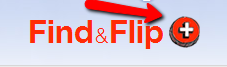 Above this is the final section to visit, Find & Flip. Click the plus sign to expand the steps to creating your lesson. Step one is to find a video perfect for your lesson by entering in keywords in the search box. Click on your selection to complete step two. It enlarges and you can proceed to step three.
Above this is the final section to visit, Find & Flip. Click the plus sign to expand the steps to creating your lesson. Step one is to find a video perfect for your lesson by entering in keywords in the search box. Click on your selection to complete step two. It enlarges and you can proceed to step three.
First click on the red Flip This Video button. At the top of the page you can decide to have your lesson available to the TEDEd community by simply choosing the listed or unlisted button with a mouse click. Box 1 allows you to enter in a title. Box 2 is a description of the lesson you create.
If you decide to include multiple choice or open answer questions click on Think. You are allowed to generate 15 questions. Questions can be removed at any time. You can play the video in a smaller version from this field, generating questions as it proceeds. This is an excellent feature.
In the Dig Deeper section you can include additional resources with links and images to tie into your lesson. You can post possible topics for discussion (Discuss) and close with final thoughts and questions (...And Finally) for viewers of your lesson. All of these fields look similar to the image below.
Upon clicking the red Finish Flip button a new window pops up on your screen. It shows various options: you can still edit the lesson, it shows the status of your lesson as being listed or unlisted, you can share the lesson via email, or through social media such as Facebook, Twitter, reddit, StumbleUpon, Pinterest or Goggle+. Here is the link to my lesson titled Creepy Carrots and Caldecott Honor Winner, Illustrator, Peter Brown.
At the home page in the upper right-hand corner if you choose your name, you are taken to your dashboard. Here all your activity is listed. Under the settings tab are five email options for feedback on your lesson which you can activate or not.
TEDEd is an outstanding website in every respect, ease of use in creating your own lessons, quality of available lessons, and simple navigation around the pages. It is an absolutely amazing resource for educators. I can understand why it received the recommendation of the AASL committee.














No comments:
Post a Comment