I need to explore Lino. It looks like it has great possibilities. #ICE13 en.linoit.com
— Donna K. (@akgal68) February 28, 2013
Lino is a free service for those thirteen years or older. When accessing the home page users note the application can be used on their PC computer, iPhone or iPad and their Android (beta). Some features include:
- taking notes immediately
- reminders of special days or deadlines
- layout of pictures and videos (free of charge)
- create groups for sharing
- files can be attached to the notes and
- use from smartphones.
Popular canvases and recently updated canvases are highlighted.
Begin by selecting the large orange button, Give it a shot! A new window opens taking you to a board (trial canvas) with a variety of suggestions already posted. There are no scroll bars for moving within the canvas. Click and drag to see all the posted items.
In the upper right-hand corner is a square of tools (the palette) to be used in creating stickies for your particular board. In the far corner are icons for help, login and sign up. To begin there are four colors for notes.
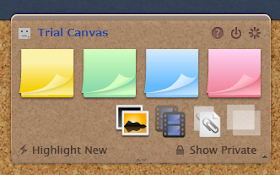 Beneath those are symbols for adding images from your computer and including videos from YouTube, Vimeo or Ustream. Files can be uploaded from your computer (attached to a sticky) and transparent notes can be placed over other items. If you select Highlight New, with each mouse click it takes you to any new items in the order they were added. If you've marked something private on a sticky it will be shown if you choose Show Private.
Beneath those are symbols for adding images from your computer and including videos from YouTube, Vimeo or Ustream. Files can be uploaded from your computer (attached to a sticky) and transparent notes can be placed over other items. If you select Highlight New, with each mouse click it takes you to any new items in the order they were added. If you've marked something private on a sticky it will be shown if you choose Show Private.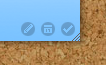 In the lower right-hand corner is another transparent box which shows you where your screen is in relation to the overall board plus a calendar; handy for setting dates on notes. You can click on the square in this box, move it and it takes you to that position on the canvas. Every single sticky has a series of tiny icons in the lower right-hand corner. They allow the user to edit, choose a due date, peel off the sticky and size the sticky.
In the lower right-hand corner is another transparent box which shows you where your screen is in relation to the overall board plus a calendar; handy for setting dates on notes. You can click on the square in this box, move it and it takes you to that position on the canvas. Every single sticky has a series of tiny icons in the lower right-hand corner. They allow the user to edit, choose a due date, peel off the sticky and size the sticky.
In adding items to each canvas I found the uploading of images to be very easy. When adding a video from YouTube it's necessary to use the URL at the top of the page rather than from the share line beneath the video. Videos from Vimeo worked perfectly using the link from their share feature.
It was great to discover that when URLs were added to notes the links were active. When you pin one of your sticky notes (click in the center at the top), it can be copied but the other options disappear. You can unpin it to again move, edit, add a date or delete it.
You do need to register to save your canvas by selecting a username and password, entering in your email address and agreeing to the Terms of Use. When this is completed another transparent box (the dock) appears in the lower left-hand corner giving you a thumbnail of your boards. New icons will appear in your palette also; from left to right, my page, information, help and log out.
When you click on information, share possibilities appear above in a new window. On the right you are given a URL for the canvas, HTML code for linking to the canvas and HTML code for embedding the canvas in your blog or web site. On the left are the basic preferences for this canvas.
You can also name your canvas now by choosing the words Trial Canvas. Another window (preferences) opens allowing for the name change, selection of backgrounds (you can upload your own), and determining access (private, people can see stickies, people can see and post stickies). Depending on the access selected you can chose to show this canvas on the dock, create a sticky via email, generate a RSS feed for the canvas, or allow others to copy your stickies. Be sure to save any changes.
The entire canvas can be deleted at this point. From here you can go back to your canvas, your page, all your canvases, your groups, favorites, tasks and trash. I did explore the help section also. It is very extensive but easy to understand. Lino does have a bookmarklet which can added to your browser toolbar.
When it comes to virtual post-it boards, I rate Lino with high marks. It has all the things I enjoy when using this type of application; ease of use, great help section, active hyperlinks, multiple options in the preference section and collaboration. Here is a canvas I designed to get ready for a Nursery Rhyme unit during National Poetry Month.





No comments:
Post a Comment