The email relates the service is still in Alpha mode. They are making every effort to have this as a go-to point for educators; inviting users to email them with suggestions or problems at support @eduClipper.net. Their desire is to make eduClipper
fun and easy to find and share the best educational content.
At the home page I registered by entering in a desired username, first name, last name, email address, password and agreeing to the Terms of Service. An option for a monthly newsletter is available. Users can also log in using their Facebook or Twitter account information. Across the home page and your first page is a task bar offering links to:
- Home
- How it works
- Clipboard
- eduTeacher.net
- Submit
- About
- a box for searching
Beneath this bar is another reading left to right:
- Popular
- Most Recent
- My Contacts
- My Stuff
- Categories
- Type of eduClip
The How it works button links to the video embedded below.
The Clipboard tab takes you to the work area for creating your clipboards. Arrows allow you to move left and right switching between boards.
eduTeacher.net is a site devoted to matching educators with web tools to integrate into classroom instruction. This free service has been operational since 2007.
The Submit button opens a window for faster pasting of an URL, uploading a document or image or creating a new clipboard.
The About button links back to the Terms of Service, Privacy Policy and application extras such as an eduClip It button to place on your browser toolbar, an eduClipper follow button to embed in your website so viewers can keep up-to-date with your clipboards and an eduClip It button for clipping from your website plus an approved logo to use when spreading the word about this application.
The headings on the second task bar are pretty self explanatory allowing for different arrangements of clipboards generated by others and yourself. The Categories include 28 divisions of interest. Under the Type of eduClip are listed: image, link, video, document, download and audio; allowing you to list those with ease.
Having visited all the task features, I decided to begin my first clipboard. Upon asking to create a new clipboard a window pops down asking you to title the board and select a category. Your screen changes adding a tab for that board. Click the large plus sign to clip.
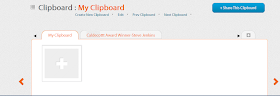
I selected Paste URL causing another window to float down asking if I wish the address for an image, link, video or document. Paste in the link and title the clip selecting the clipboard in which you desire it to appear. I found in order to link a YouTube video I needed to copy the link at the top of the browser rather than the shortened link in the share section beneath the video.
Any time you wish to delete or rename a clipboard click on the My Clipboard orange tab at the bottom of the screen which you can get to by clicking on My Stuff. It opens up your tabbed boards. Click on the little pencil in the upper right hand corner of the tab to perform either function. Also when selecting My Stuff all your clips will appear on the screen.
By mousing over each item other options are: edit (update description or delete), re-clip (select another board and add a description), share (Facebook, Evernote, Twitter, Edmodo, Google +, Tumblr, Pinterest or by sending an email) and write a comment. To get back to your clipping screen click on the Clipboard button.
When you have a entire board you wish to share choose the blue Share This Clipboard button, making sure you have the right clipboard open on the screen. In the pop-up window a social network can be linked to as noted above when sharing individual items or for every board a unique URL is generated which can be copied and pasted.
Here is a link to a small clipboard I made on an author study of Mo Willems. Here is another link to a possible book study of The One and Only Ivan by Katherine Applegate which I read to the entire fourth grade this past school year.
This brand new, free web capture tool, eduClipper, is amazingly simple to use once you get going, in fact you could spend hours here clipping and making boards around a particular theme to use in your educational endeavors. The beauty, besides the ease of use, is the share feature; allowing registered users and non-users the ability to see your boards. Boards can be designed around themes, units or any area of study.
Although not mentioned in the Terms of Service or Privacy Policy I would still seek parental/guardian approval before having students under the age of thirteen create their own boards. But what a great idea for students to gather appropriate information for study, becoming curators. I am putting this new service in my virtual toolbox.





No comments:
Post a Comment